Thermal Printer Not Printing Clearly? Causes & Solutions
1st Oct 2025
Key Highlights
-
Poor paper quality, dirty printheads, incorrect settings, worn parts, or environmental factors usually cause unclear prints.
-
High-quality thermal paper ensures sharp, consistent results.
-
Clean printheads prevent streaks, blank lines, and faded areas.
-
Correct print settings improve density, speed, and clarity.
-
Worn printheads reduce heat transfer, causing patchy prints.
-
Regular maintenance and proper storage keep printers performing well.
-
DuraFast provides reliable thermal printers with flexible buy or lease options in Canada.
Ever hit "print" only to find your thermal printer not printing clearly? Instead of sharp text or barcodes, you get faded, streaky, or unreadable output. This wastes labels, time, and patience.
The culprits are usually simple: a dirty printhead, low-quality paper, incorrect printer settings, or worn parts. Thankfully, most issues can be fixed with quick troubleshooting.
In this blog, we'll explore the common causes of unclear thermal printing and share practical solutions to restore crisp, professional results.
Why Isn't Your Thermal Printer Giving Clear Prints?
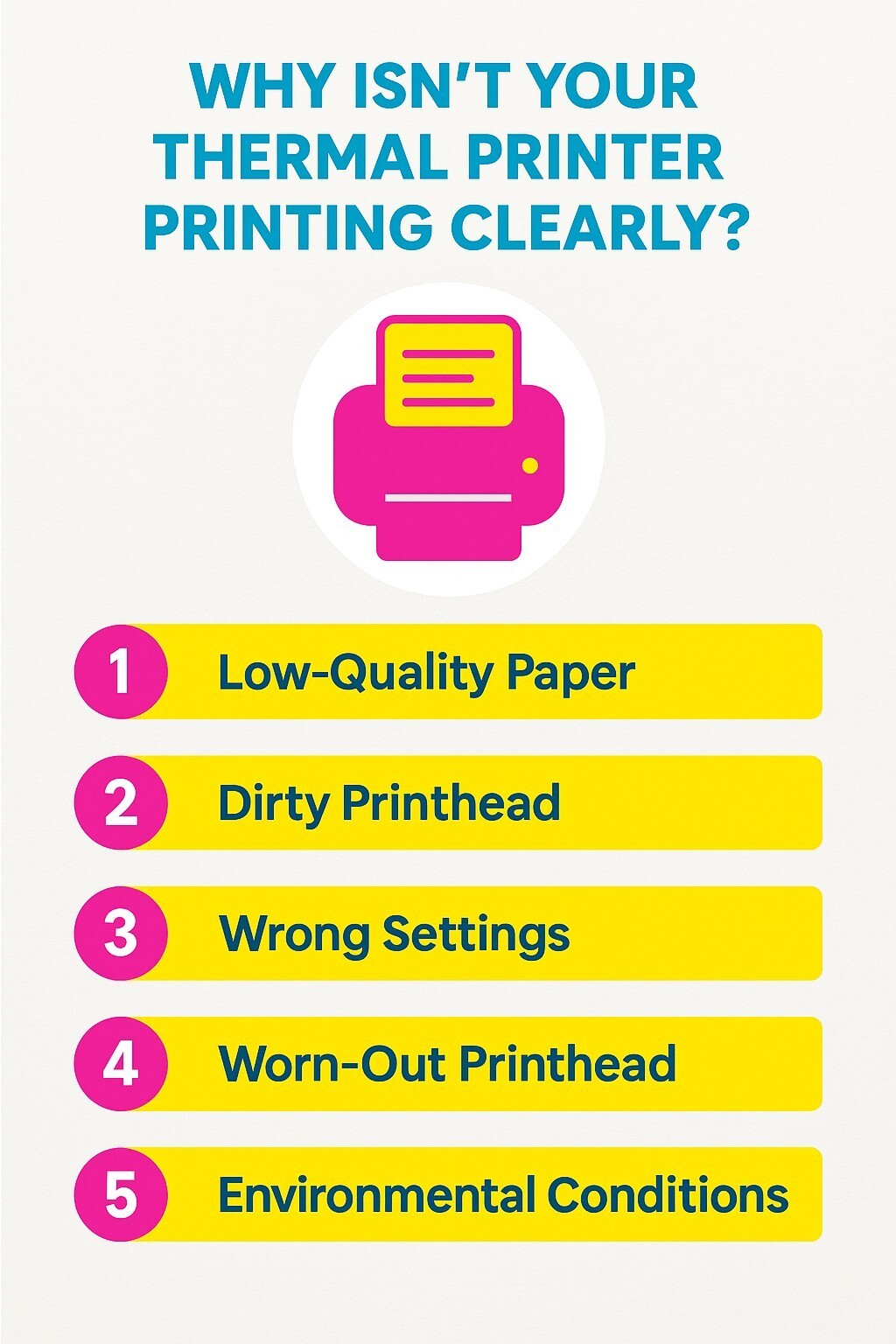
Unclear printing usually comes down to a few simple issues: low-quality paper, a dirty printhead, incorrect settings, worn parts, or poor environmental conditions. Understanding these causes helps you identify the source of the problem quickly.
1. Wrong or Low-Quality Paper
The quality of your thermal paper plays a critical role in print clarity. Low-grade or mismatched rolls may not react properly to the printer's heat, which can result in faded text, streaks, or smudges. Using paper designed specifically for your printer ensures smooth performance and sharp, consistent results.
2. Dirty Printhead
The printhead is the heart of your thermal printer, applying precise heat to create clear and sharp prints. When dust, adhesive residue, or paper particles build up, heat transfer becomes uneven.
This results in faded text, blank lines, or patchy images, even in newer printers. To prevent such issues, it is important to clean the printhead regularly.
Our thermal printer cleaning pens are explicitly designed for this purpose, making it quick and easy to remove buildup and keep your printer performing at its best.
3. Incorrect Print Settings
Printer settings directly influence output quality. If the print density is too low, your prints will appear faint. If the speed is too high, the image may blur or look uneven. Using the wrong paper type setting can also prevent the printer from producing crisp, accurate results.
4. Worn-Out Printhead
With regular use, printheads gradually wear down and lose efficiency. A worn-out print head struggles to deliver consistent heat across the paper surface, leaving you with unclear, patchy, or incomplete prints. This is a common issue in older printers that have handled high workloads over time.
5. Environmental Conditions
The physical setup and environment of your printer can affect performance more than you might expect. A loose cover creates uneven pressure on the paper feed, while unstable power or low battery levels reduce the heat required for clear printing. Dusty, humid, or poorly ventilated spaces also contribute to inconsistent results.
Now that we've explored the main causes of unclear printing, let’s look at the quick fixes that can restore sharp, professional results.
What Quick Fixes Improve Thermal Printer Print Quality?
If your thermal printer isn’t producing sharp results, a few quick adjustments can make all the difference. Here’s a handy checklist of fixes to instantly improve print quality:
|
Quick Fix |
What to Do |
Why It Helps |
|---|---|---|
|
Use quality thermal paper |
Choose the correct size and high-grade paper designed for your printer |
Prevents smudges, streaks, and faint prints |
|
Clean the printhead |
Wipe with a soft cloth and isopropyl alcohol |
Removes dust or residue blocking heat transfer |
|
Adjust settings |
Increase print density, reduce speed, and confirm paper type |
Produces darker, sharper, and more accurate prints |
|
Secure the cover |
Close the printer cover tightly before printing |
Ensures even pressure and smooth feeding |
|
Check the power supply |
Plug into a stable source or fully charge the battery |
Provides consistent heat for clear thermal paper printing |
|
Replace worn printhead |
Install a new one if the prints remain unclear |
Restores professional-quality output |
How Can You Tell If Your Thermal Printer Needs to Be Replaced?
Most print problems can be solved with a quick fix, but there comes a point where upgrading is the more intelligent choice. If you've tried everything and your prints are still unclear, your printer may be nearing the end of its life.
Here are a few clear signs it's time to consider a replacement:
• Persistent poor print results even after cleaning, changing paper, and adjusting settings
• Worn-out printhead where replacement costs approach the price of a new printer
• Frequent breakdowns or costly repairs that eat up time and money
• Outdated features such as slow speeds or a lack of wireless connectivity
Upgrading to a modern thermal printer isn’t just about fixing issues. It means faster performance, reliable operation, and advanced features that help you save time and produce consistently sharp, professional prints.
In the meantime, using the correct printer cleaning supplies can also help extend the life of your current printer before replacement becomes necessary.
What Are the 5 Best Thermal Printers You Can Get from Durafast?
If you’re ready to upgrade, Durafast has a range of high-performance thermal printers to match your needs. Whether it’s for receipts in a small business or durable labels in a warehouse, our selection delivers reliable performance and sharp results.
So which models should you consider? Here are 5 of the best thermal printers from Durafast that combine reliability, performance, and clear print quality.
1. SATO WD202-409NN-EX1-2 | WS4 4" - 203 dpi Direct Thermal Label Printer USD/LAN

The SATO WS4 is a compact desktop thermal printer designed for speed and reliability. Built for everyday business needs, it offers crisp direct thermal printing while saving space on your workstation.
Why You'll Love It
-
Direct thermal printing delivers sharp results without ink or toner
-
Fast 6 ips print speed handles busy workflows with ease
-
4-inch print width works for a variety of labels
-
203 dpi resolution ensures clear, professional-quality output
-
Space-saving desktop design that fits seamlessly into your setup
The SATO WS4 is the ideal choice for those seeking a compact yet powerful thermal printer that ensures fast, easy, and consistently sharp labeling.
2. Epson C31CJ52A9991 TM-L100 Liner-Free Thermal Label Printer w/ USB Type-A 2.1 A Port + Wireless

The Epson TM-L100 is a modern, liner-free thermal label printer designed to improve efficiency in fast-paced environments. With wireless connectivity and USB support, it offers flexibility for businesses that need smooth integration and eco-friendly label printing.
Why You'll Love It
-
Liner-free printing reduces waste and supports sustainable operations
-
Fast 6.69 ips print speed for quick, high-volume labeling
-
80mm print width accommodates a wide range of label sizes
-
203 dpi resolution produces sharp, reliable prints every time
-
Compact POS design with wireless and USB connectivity for easy setup
The Epson TM-L100 is ideal for businesses seeking speed, flexibility, and sustainability in a single dependable thermal printer.
3. Seiko SLP720RT 2" Linerless Label Printer w/ WiFi | SLP720RT-W2FU1-03

The Seiko SLP720RT is a compact linerless thermal label printer built for speed and convenience. With wireless connectivity and versatile media support, it’s designed for businesses that need efficient, eco-friendly printing in a smaller format.
Why You'll Love It
-
Direct thermal printing for crisp labels without ink or toner
-
Fast 7.87 ips print speed keeps up with busy workflows
-
2-inch print width, perfect for receipts, tags, and smaller labels
-
203 dpi resolution for sharp, clear output
-
WiFi and USB connectivity for flexible setup
-
Supports linerless labels, standard label rolls, and receipt paper
The Seiko SLP720RT is a smart choice for those seeking a compact, eco-friendly printer that delivers speed, flexibility, and professional-quality results.
4. Brother RJ4250WBL-CP | RuggedJet 4-Inch Rugged Mobile Label & Receipt Printer | Bluetooth / WiFi / Battery / Charging Conductor Plate

The Brother RuggedJet RJ4250WBL-CP is designed for demanding environments where durability and mobility are paramount. Compact, battery-powered, and equipped with wireless connectivity, it’s perfect for printing labels and receipts on the go.
Why You'll Love It
-
Direct thermal printing for clear, professional labels and receipts
-
Rugged mobile design that withstands tough work environments
-
4-inch print width for versatile printing applications
-
5 ips print speed for efficient, reliable output
-
203 dpi resolution for sharp, accurate results
-
Bluetooth, WiFi, and conductor plate charging for maximum flexibility
The Brother RuggedJet RJ4250WBL-CP is ideal for those who need a rugged, portable solution that delivers reliable performance wherever the job takes them.
5. Zebra ZD421d 4" Wide 203 dpi Direct Thermal Desktop Label Printer with USB/WiFi/BT5.3 | ZD4A042-D01X01EZ | 4x6 Shipping Label Printer

The Zebra ZD421d is a next-generation desktop thermal printer designed for reliability and ease of use. With fast speeds, wireless connectivity, and flexible media handling, it’s a trusted choice for shipping labels, retail, and office applications.
Why You'll Love It
-
Direct thermal printing for clear, smudge-free labels
-
Fast 6 ips print speed to handle high-volume tasks
-
4-inch print width ideal for 4x6 shipping labels and more
-
203 dpi resolution ensures sharp, professional results
-
USB, WiFi, and Bluetooth 5.3 connectivity for versatile setup
-
Rugged desktop design built for long-lasting performance
The Zebra ZD421d is perfect if you want a dependable desktop printer that combines speed, connectivity, and sharp print quality for everyday business needs.
How Do You Make Sure Your Thermal Printer Always Prints Clearly?
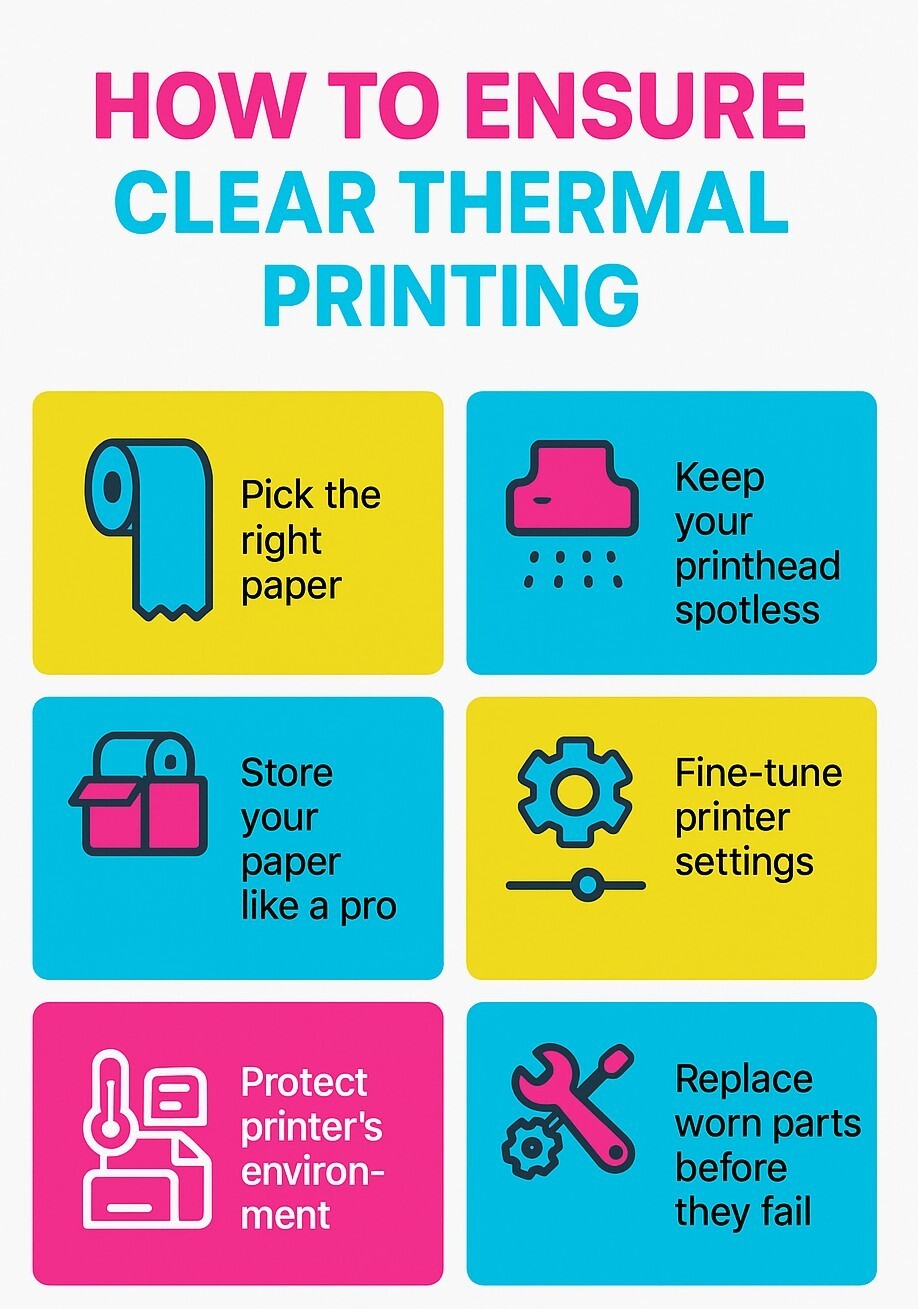
Keeping your thermal printer in top shape doesn’t just solve current problems. It also helps prevent future ones. With a few simple habits, you can ensure your printer consistently produces sharp, professional results.
Now let’s look at some practical ways to keep your printer delivering clear, reliable prints every time.
1. Pick the Right Paper Every Time
The paper you use makes or breaks print quality. Low-grade or mismatched rolls can fade or streak, while high-quality thermal printer paper designed for your printer ensures sharp, reliable results.
2. Keep Your Printhead Spotless
A dirty printer head is the number-one cause of faded or streaky prints. Dust and residue block heat transfer, but a quick clean with isopropyl alcohol restores clarity and extends printhead life.
3. Store Your Paper Like a Pro
Even premium paper won’t print well if it’s stored in heat or humidity. Keep rolls in a cool, dry place, preferably sealed in their original packaging, to maintain contrast and durability.
4. Fine-Tune Your Printer Settings
If prints look faint or uneven, the issue may be in the settings. Increasing density or reducing speed can instantly improve clarity. Regularly reviewing settings helps you get the best output every time.
5. Protect Your Printer's Environment
Placement matters. Dust, dirt, and moisture in your workspace can affect feeding and print quality. Keep your printer in a clean, dry environment to ensure smooth, consistent performance.
6. Replace Worn Parts Before They Fail
Printheads and rollers naturally wear down with time. If your printer still produces unclear prints after cleaning, replacing these parts can restore quality and extend the machine's life.
By combining the right supplies with regular care, you'll keep your thermal printer running at its best and enjoy consistently sharp, professional prints.
Ready for Clear Prints Every Time? DuraFast Has You Covered
Struggling with faded, blurry, or inconsistent labels can slow down your business and waste valuable resources.
That's where DuraFast Label.ca comes in. We help Canadian businesses buy or lease high-performance thermal receipt printers that ensure sharp, reliable results without the ongoing cost of outsourcing.
From compact desktop units to rugged industrial models, our range has something for every business size and budget.
With trusted brands like Afinia, Toshiba, NeuraLabel, GoDEX, and Zebra, you'll enjoy the latest technology, dependable performance, and full manufacturer warranties.
Why choose DuraFast?
-
Flexible buy or lease options tailored to your needs
-
Fast, reliable shipping across Canada
-
Expert guidance to help you pick the right printer
-
Multipurpose solutions for barcodes, shipping labels, tags, and packaging
Have questions or need help choosing the right thermal printer? Contact us today.
Final Thoughts
A thermal printer should never slow you down with blurry, faint, or streaky prints. The real win is taking charge, whether through simple maintenance, smarter setup, or timely upgrades, so your printer works as hard as you do.
Think of every clear label or sharp receipt as a reflection of your business's professionalism. When your prints stay crisp, your workflows remain smooth, and your customers notice the difference.
The choice is in your hands: keep printing with frustration or commit to the small steps that guarantee clarity every time.
Frequently Asked Questions
Why are my receipts faded or hard to read?
Faded receipts often result from low-quality paper, a dirty printhead, or incorrect settings like low print density. Using quality thermal paper and keeping your printer clean ensures sharper, clearer printing.
How do I clean a thermal printer printhead?
Turn off and unplug the printer. Gently wipe the printhead with a lint-free cloth and isopropyl alcohol, then let it dry completely. Always follow your manufacturer’s cleaning instructions for best results.
What paper works best for the SLP-720 RT?
The Seiko SLP-720 RT works best with high-quality, compatible linerless thermal paper. Using the recommended paper ensures clear print quality, proper adhesion, and prevents performance or operational issues.
How long do thermal receipts last before fading?
Thermal receipts typically last a few years to a decade, depending on paper quality and storage. Heat, humidity, and sunlight cause faster fading, while high-quality paper stored properly lasts longer.
Is it worth replacing an old printer that doesn't print clearly?
Yes. If your printer still produces unclear prints after troubleshooting, replacement is often smarter. Printhead costs can be high, while a new printer offers better performance, reliability, and long-term savings.
Any idea why my thermal printer is not printing properly?
Printing issues often stem from a dirty printhead, low-quality or incompatible paper, incorrect settings, or worn parts. Start by cleaning the printhead and checking paper type before considering repairs or replacement.
How to fix fading on a thermal printer?
Fading usually indicates that the printhead is dirty or the paper is not suitable. Clean the printhead with thermal printer cleaning pens, use high-quality thermal paper, and ensure your printer’s heat settings are correctly adjusted.
Are there specific troubleshooting steps for blurry printing on a Zebra thermal printer?
Blurry prints on a Zebra thermal printer are often caused by incorrect darkness settings, low-quality labels, or a dirty printhead. Clean the printhead, check label compatibility, and adjust print speed and darkness settings in the driver.
