Can You Print Sticker Labels with a Regular Printer? Learn How!
13th Aug 2025
TL;DRYou can print sticker labels with a regular printer, but you must use sticker paper designed specifically for your printer type—inkjet or laser. Inkjet printers produce vibrant, high-quality stickers but require longer drying times and can smudge if the paper is not coated for inkjet use. Laser printers create durable, smudge-proof stickers quickly, but they require heat-resistant materials and offer less vibrant colours. Always match the sticker paper to your printer type to avoid poor print quality, smudging, or printer damage. For best results, design at high resolution, run test prints, load one sheet at a time, and cut precisely after printing. Dedicated label printers like those from Primera, Afinia, or VIPColor can deliver professional-quality results more efficiently than regular printers. DuraFastLabel.ca offers expert advice, high-quality label printers, and compatible materials to help you produce professional stickers at home or for business use. |
|---|
Ever wondered, “Can you print sticker labels with a regular printer?” The short answer is yes, but with a few important considerations. Whether you're using an inkjet or laser printer at home or in the office, you can produce high-quality sticker labels, as long as you choose the right materials and settings.
In this guide, we’ll break down how to print professional-looking stickers using a regular printer, including the type of paper to use, the differences between inkjet and laser printing, and how to avoid common mistakes such as smudging or misalignment. Whether you're creating product labels, planner stickers, or custom decals, we’ll help you get it right, step by step.
What are Sticker Labels and Regular Printers?
Before diving into how to print your own stickers, it’s important to understand how sticker labels and regular printers work together.
Sticker labels are essentially adhesive-backed sheets that come in various finishes, such as glossy, matte, transparent, or waterproof. They’re designed to be compatible with either inkjet or laser printers, but not always both. Using the wrong type of sticker paper for your printer can lead to poor print quality, smudging, or even damage to your printer.
On the other hand, regular printers, whether inkjet or laser, use very different technologies. Inkjet printers spray tiny droplets of ink onto the paper, making them ideal for vibrant, detailed images. Laser printers, by contrast, use heat and toner to fuse powder onto the page, which makes them better suited for sharp text and smudge-resistant prints.
So, when asking “Can you print sticker labels with a regular printer?”, the answer is yes, as long as the sticker paper matches your printer type. For example:
-
Use inkjet-compatible sticker paper with inkjet printers
-
Use laser-compatible sticker sheets with laser printers
Matching the paper to the printer ensures clean output, strong adhesion, and durability, whether you're printing product labels, address tags, or DIY crafts.
Can You Print Sticker Labels with Inkjet Printers?
You can print sticker labels with a regular printer, especially if it's an inkjet printer. In fact, inkjet printers are a popular choice for home users, small businesses, and creatives looking to produce vibrant, high-quality sticker labels on demand. However, to get the best results, you’ll need to understand both the strengths and limitations of inkjet printing when it comes to labels.
What are the Advantages of Using Inkjet Printers for Stickers?
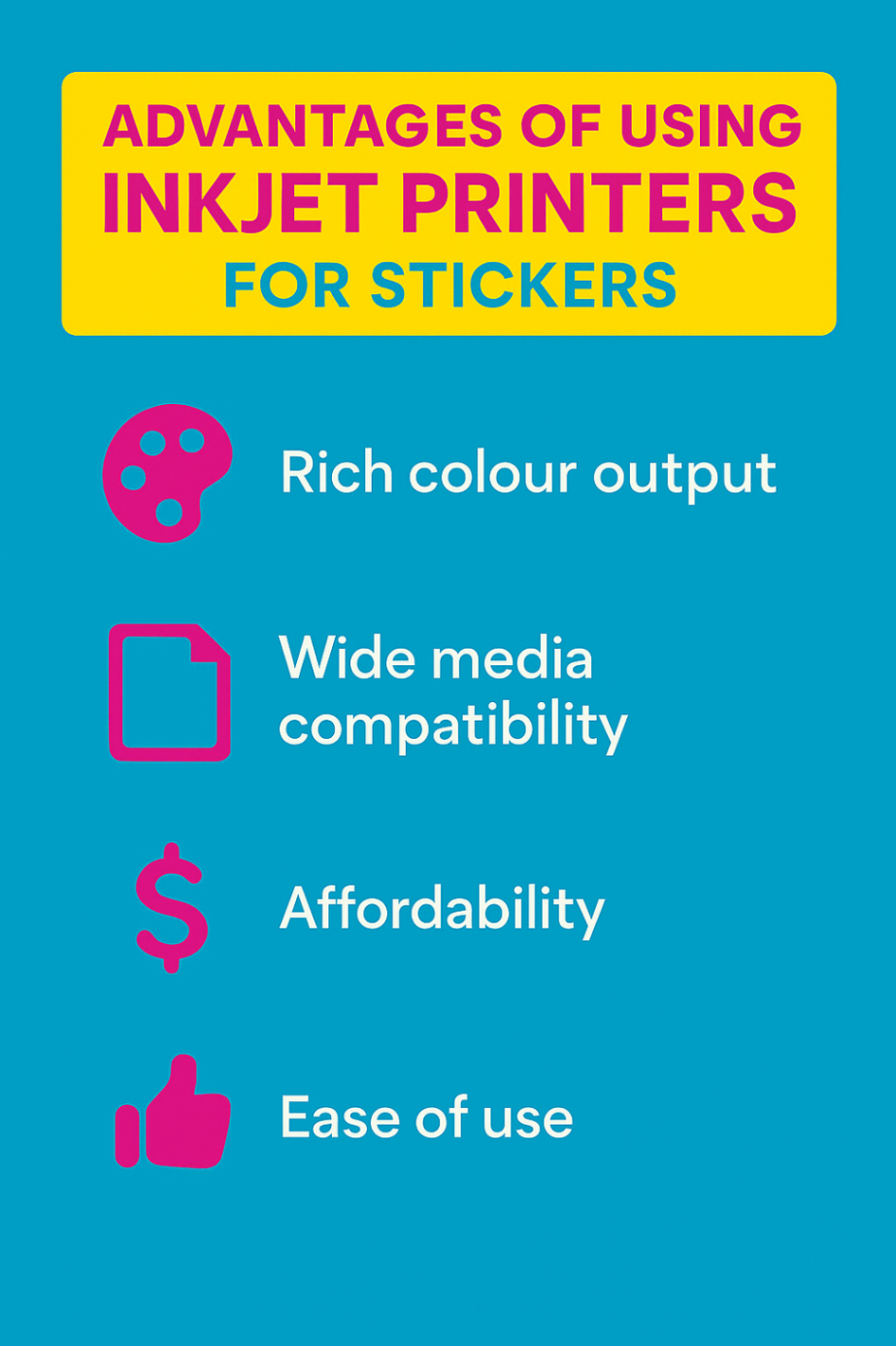
Inkjet printers are known for their exceptional colour depth and detail, making them ideal for sticker labels that require vibrant images, gradients, or fine lines, such as logos, illustrations, or decorative stickers.
Key benefits include:
-
Rich colour output: Great for photo-quality designs and complex graphics
-
Wide media compatibility: Many inkjet printers can handle different paper types, including glossy, matte, or clear label sheets
-
Affordability: Inkjet models are generally more budget-friendly than laser printers, especially for low-volume printing
-
Ease of use: Simple setup and maintenance make inkjet printers a go-to for DIY projects
If your primary question is “Can you print sticker labels with a regular printer?”, and that printer happens to be inkjet, the answer is a confident yes, provided you choose the right materials.
What are the Potential Challenges with Inkjet Printing on Labels?
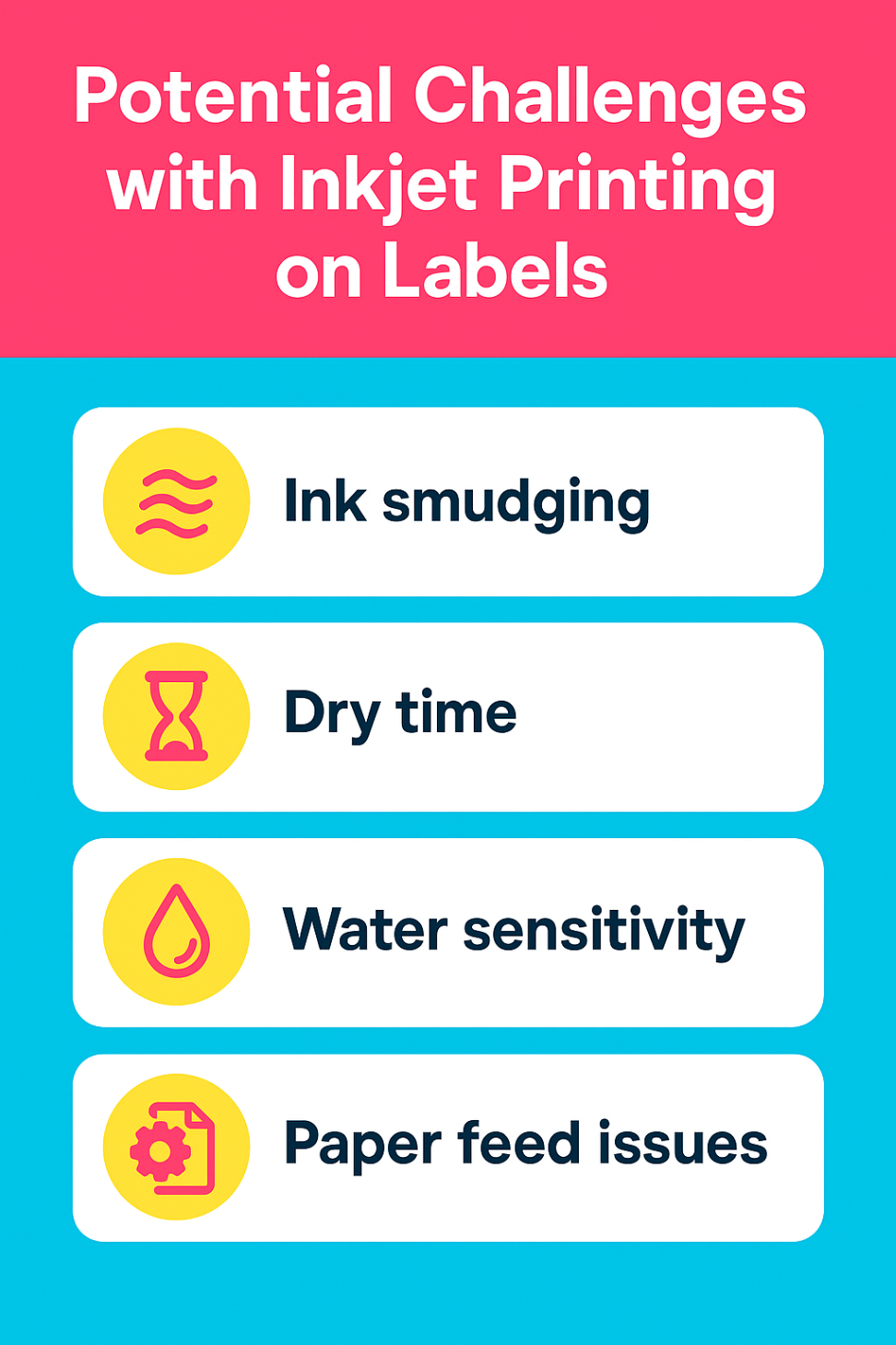
While inkjet printers offer stunning visuals, there are a few potential issues to be aware of when printing on sticker labels:
-
Ink smudging: If the label paper isn’t coated for inkjet use, ink may smear, especially on glossy surfaces
-
Dry time: Some papers require a more extended drying period, increasing the chance of handling errors
-
Water sensitivity: Standard dye-based inks can bleed or fade if exposed to moisture; use pigment inks or waterproof sticker paper for durability
-
Paper feed issues: Thicker label sheets may jam if the printer isn't rated for heavy media
To avoid these pitfalls, always use inkjet-compatible sticker paper and run a test print before starting a full batch.
How to Choose the Right Label Paper for Inkjet Printing?
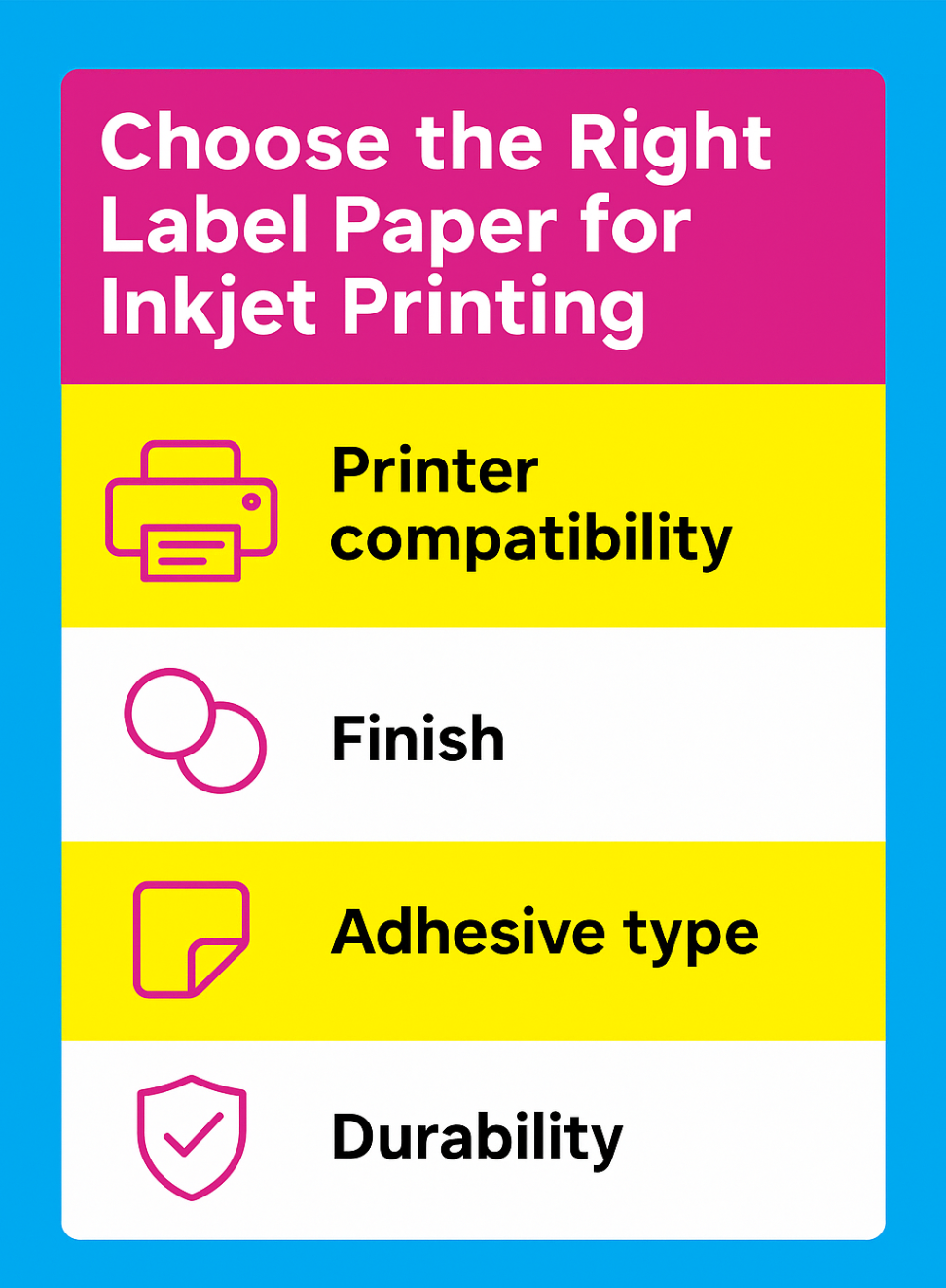
Selecting the right label paper is crucial to ensuring professional-looking, long-lasting stickers. Here’s what to consider:
-
Printer compatibility: Always check that the label sheets are designed explicitly for inkjet use
-
Finish: Glossy papers produce sharp, colourful prints but may smudge; matte papers offer a softer look and faster drying times.
-
Adhesive type: Choose between permanent, removable, or repositionable adhesive based on your application
-
Durability: For waterproof or outdoor use, select water-resistant or weatherproof label sheets designed for inkjet printers
Can You Print Sticker Labels with Laser Printers?
Yes, you can print sticker labels with a regular printer, and if that printer is a laser model, you're in luck; laser printers are excellent for producing durable, smudge-proof sticker labels. Using heat and toner cartridges instead of liquid ink, laser printers fuse toner directly onto the label surface, making them ideal for high-speed, high-volume label printing.
However, while laser printing has distinct advantages, it also comes with specific requirements, particularly when selecting the right label material.
What are the Benefits of Using Laser Printers for Labels?
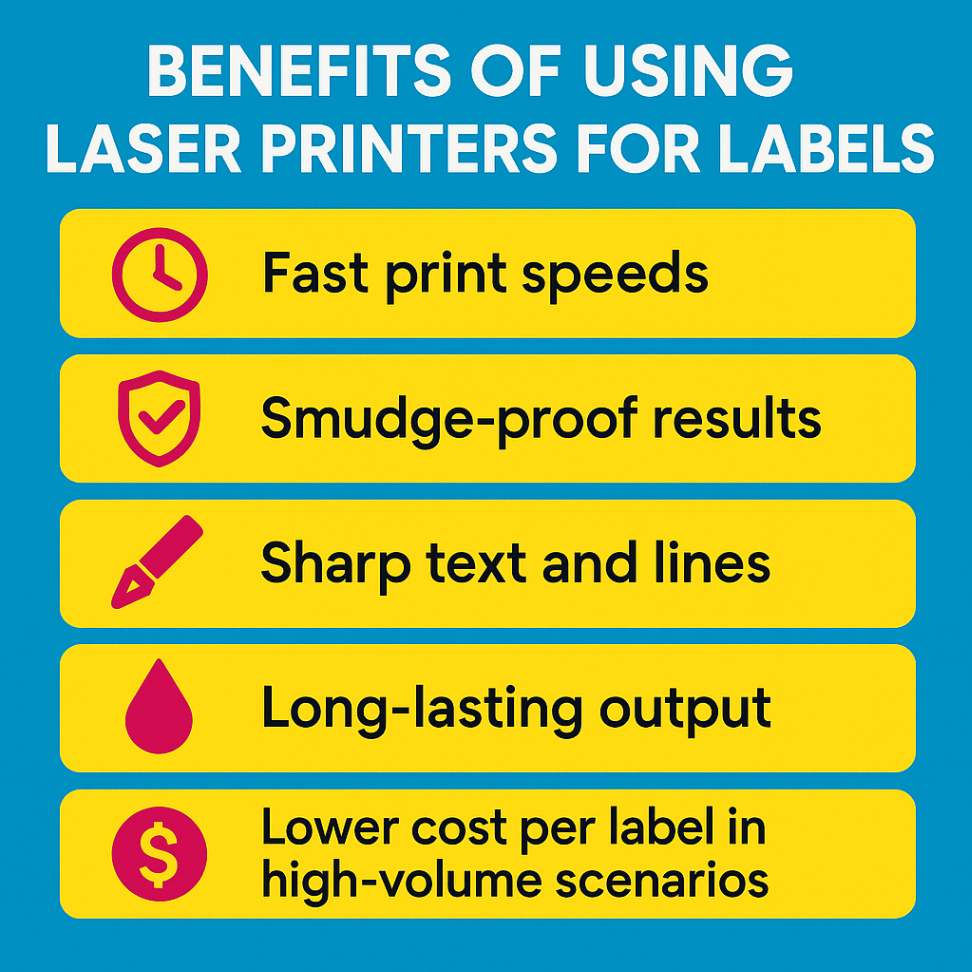
Laser printers offer several performance advantages that make them an attractive choice for sticker label printing, especially in professional or business environments:
-
Fast print speeds: Ideal for bulk label production
-
Smudge-proof results: Toner bonds instantly to the label surface, minimizing drying time
-
Sharp text and lines: Great for barcode labels, QR codes, and compliance labels
-
Long-lasting output: Resistant to water, UV exposure, and handling
-
Lower cost per label in high-volume scenarios
What are the Drawbacks and Limitations of Laser Printers for Stickers?
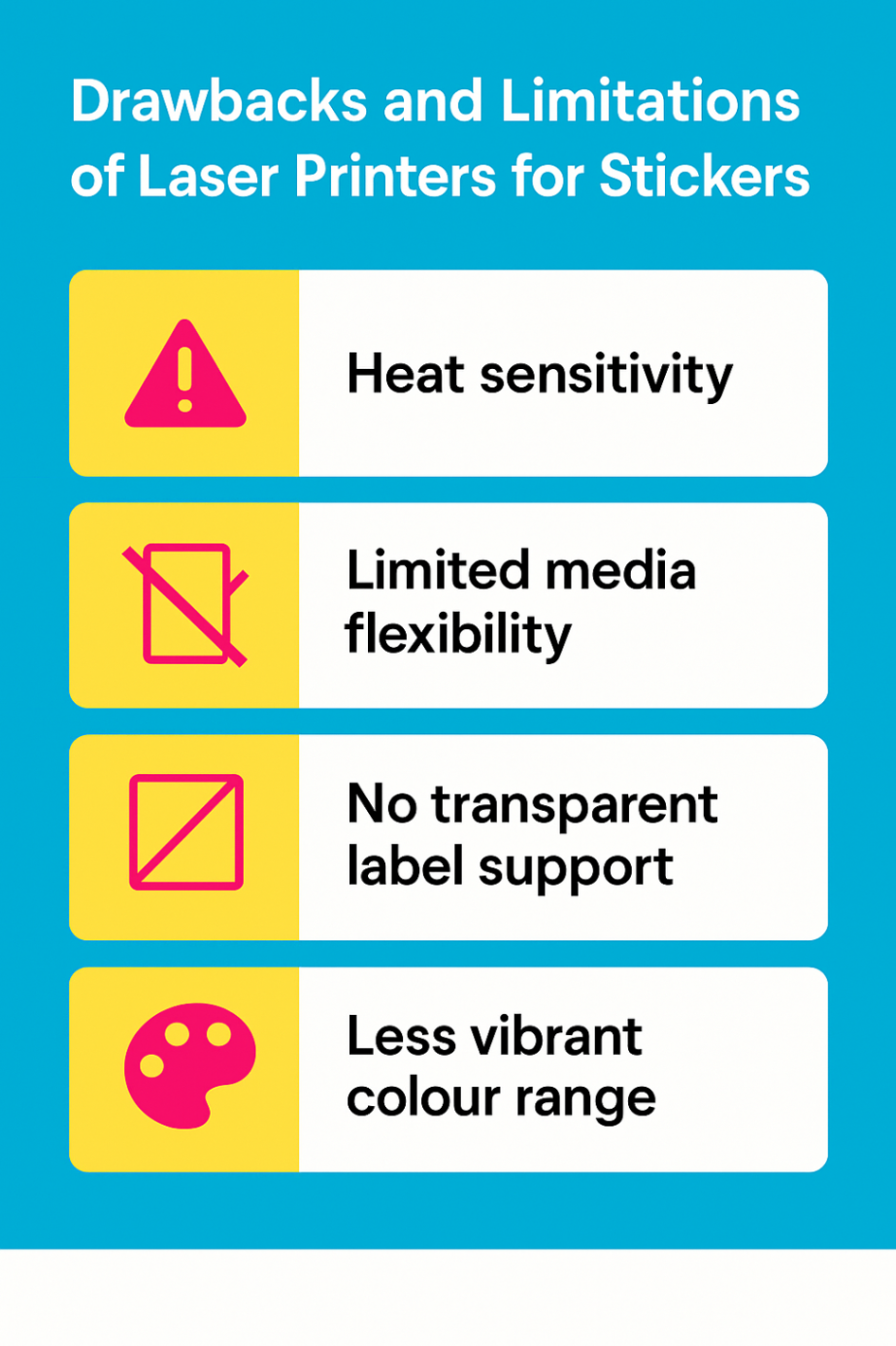
Despite their advantages, laser printers do have some limitations when it comes to sticker label printing:
-
Heat sensitivity: Not all label materials can withstand the high fuser temperatures of laser printers
-
Limited media flexibility: Most laser printers are less compatible with glossy or specialty papers than inkjet models
-
No transparent label support: Standard laser printers typically don’t perform well on clear sticker materials
-
Less vibrant colour range: Laser printers offer excellent sharpness, but may not match the vividness of inkjet colour printing for image-heavy designs
In short, laser printers excel at durability and precision, but may not be the best option for artistic or decorative sticker designs.
How to Choose the Right Label Material for Laser Printing?
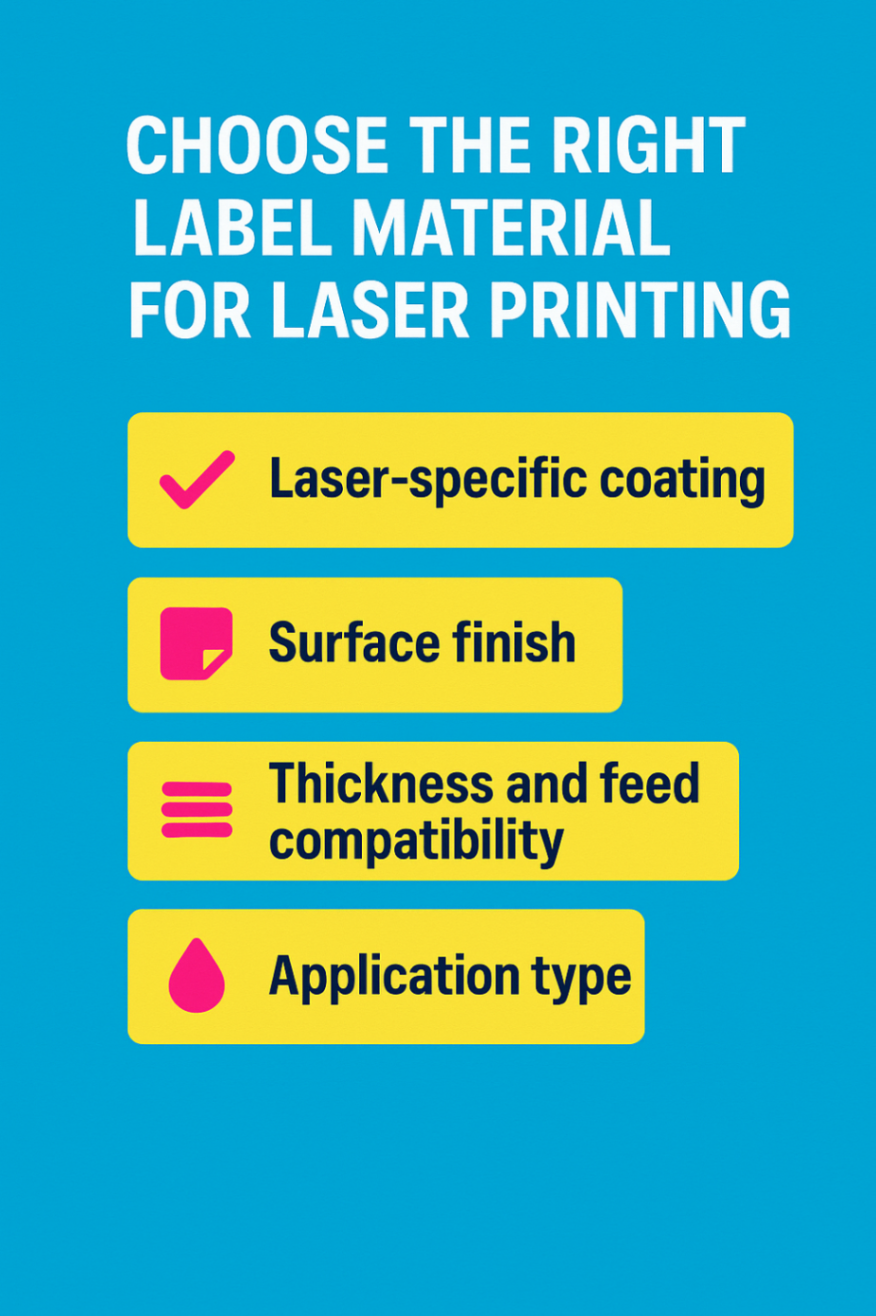
To get the best results with a laser printer, it’s crucial to use laser-compatible label materials, not generic or inkjet-specific ones.
Here’s what to consider:
-
Laser-specific coating: Look for sticker paper designed to handle high heat and ensure proper toner bonding
-
Surface finish: Matte papers work best; some semi-gloss and high-gloss varieties are available, but must be labelled for laser use
-
Thickness and feed compatibility: Choose paper weights that your printer supports to avoid jamming
-
Application type: For waterproof or industrial use, select polyester or vinyl laser-compatible labels
Inkjet vs. Laser Label Sheets: What’s the Difference?
If you're asking, “Can you print sticker labels with a regular printer?”, it's critical to know that not all label sheets are created equal. Inkjet and laser printers employ entirely different technologies, utilizing ink versus toner, liquid versus heat, so using the wrong type of label sheet can lead to smudging, poor adhesion, or even printer damage.
Here’s a quick comparison table to help you choose the right label sheets for your printer:
|
Feature |
Inkjet Label Sheets |
Laser Label Sheets |
|---|---|---|
|
Printing Technology |
Uses liquid ink sprayed onto the paper |
Uses heat to bond toner powder to the paper |
|
Drying Time |
Requires drying time, especially on glossy finishes |
Instant drying, no smudging |
|
Color Quality |
Rich, vibrant colour output |
Sharp text, but less vivid colour for images |
|
Material Compatibility |
Compatible with photo-quality papers, glossy, matte |
Works best with matte, some semi-gloss materials |
|
Heat Resistance Needed |
Not required |
The label must tolerate high fuser heat during printing |
|
Best Use Cases |
Custom art stickers, colourful product labels, planners |
Shipping labels, barcode tags, GHS-compliant labels |
|
Risk if Mismatched |
Ink smears or bleeds if used in a laser printer |
Toner won't bond; label may peel or jam if used in an inkjet |
|
Cost per Sheet |
Slightly higher due to the ink absorption coating |
Generally lower, especially for bulk label runs |
What is the Step-by-Step Guide to Printing Sticker Labels at Home?
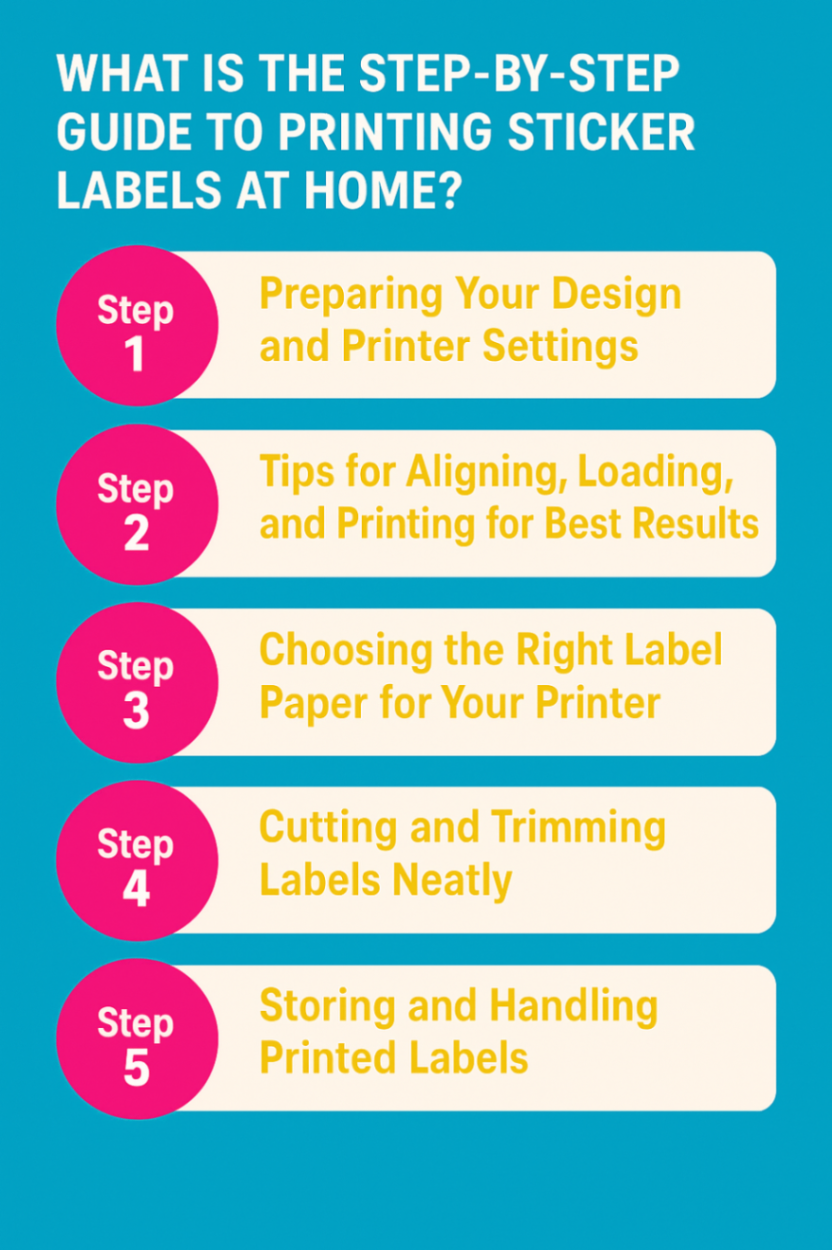
Yes, you can print sticker labels with a regular printer, but to get professional-quality results, you’ll need more than just a sheet of label paper and a click of the print button. This step-by-step guide walks you through the entire process, from design to post-print handling, whether you’re using an inkjet or laser printer.
Step 1: Preparing Your Design and Printer Settings
Start by setting up your sticker design in a program that allows precise layout control, like Canva, Adobe Illustrator, or even Microsoft Word. Make sure your canvas matches the label sheet dimensions and that your images are high-resolution (at least 300 DPI) to prevent pixelation. When it’s time to print, select the appropriate settings for your printer, choosing “High Quality” or “Best” print mode and selecting the correct paper type from the dropdown options. For instance, inkjet printers perform best when set to glossy or photo paper mode, while laser printers may require a “Label” or “Heavy Paper” setting to handle the adhesive sheet correctly.
Step 2: Tips for Aligning, Loading, and Printing for Best Results
Proper alignment is crucial when printing on pre-cut label sheets. Before using your actual sticker paper, run a test print on plain paper to ensure the layout aligns with the label template. Once satisfied, load one label sheet at a time into the printer tray, ensuring it is placed in the correct orientation according to your printer model. Using the manual feed slot can improve feeding accuracy, especially with thicker or specialty label stock. Print from a PDF version of your file, rather than directly from the design software, as this helps maintain layout integrity across different devices.
Step 3: Choosing the Right Label Paper for Your Printer
One of the most common mistakes in home sticker printing is using the wrong type of label paper. Inkjet printers require paper with a special coating that absorbs liquid ink without smudging, while laser printers demand heat-resistant sheets that can withstand the toner fusing process. Using inkjet paper in a laser printer can result in melted adhesive or paper jams, and vice versa; toner may flake off from inkjet paper. To ensure high-quality results, always match your printer type to the label paper and verify compatibility on the product packaging.
Step 4: Cutting and Trimming Labels Neatly
If you’re working with full-sheet sticker paper and need custom shapes, cutting precision becomes essential. After printing, allow the ink to dry completely, especially with inkjet prints, before trimming. You can use scissors for basic shapes, but a rotary cutter, craft knife, or cutting mat will give you straighter edges and a more professional finish. For detailed shapes or larger volumes, a digital cutting machine like Cricut or Silhouette can automate the process, producing uniform results every time, making it ideal for hobbyists and small business owners.
Step 5: Storing and Handling Printed Labels
After printing your stickers, how you store and handle them affects both quality and longevity. Allow freshly printed labels to dry thoroughly before stacking, especially if you've used glossy or photo-finish paper with an inkjet printer. Store printed sheets flat in a cool, dry environment, away from sunlight or high humidity, which can cause curling or ink fading. Keep unused label paper sealed in its original packaging to prevent dust buildup or moisture absorption, which may impact print quality during future use.
Choosing the Right Printer for Printing Sticker Labels at Home
Below are four top-rated printers ideal for printing professional-grade sticker labels at home or in a small business setup. These models support full-colour output, handle various label materials, and are built for precision, making them far more efficient than generic home printers.
1. Primera LX500 4-inch Wide Colour Label Printer

The Primera LX500 is a compact, dye-based inkjet printer perfect for users who want high-resolution, full-colour stickers without taking up too much desk space. It’s ideal for printing short-run product labels, planner stickers, or craft labels at home. With a resolution of up to 4800 dpi and support for various label stocks, it delivers crisp images and smooth gradients, far exceeding what a regular printer can achieve.
2. Primera LX910 8-inch wide Colour Label Printer
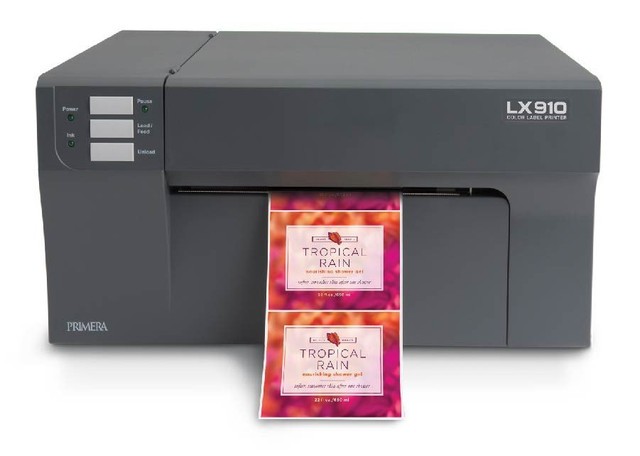
For those who require a wider print area and larger batch capabilities, the Primera LX910 offers enhanced ink management and flexibility. This model uses both dye and pigment inks, making it suitable for labels that need either vibrant colour or extra durability. It’s a top choice for small businesses looking to scale up their sticker production with professional quality.
3. Afinia L502 8-inch wide Inkjet Colour Label Printer

The Afinia L502 offers dual printhead support, dye for vivid, full-colour labels and pigment for water-, UV-, and scratch-resistant prints. It’s ideal for businesses that need to switch between vibrant indoor stickers and tough outdoor or industrial-use labels. With robust material compatibility and cost-efficient output, it’s a versatile upgrade from regular desktop printers.
4. VIPColor VP500 8-inch Wide Colour Label Printer

Powered by Memjet technology, the VP500 is built for high-speed, full-colour label printing without compromising image clarity. It’s a wise investment for users printing hundreds (or thousands) of stickers regularly. Unlike a regular printer, the VP500 can handle larger rolls, variable label sizes, and industrial-grade output, making it ideal for fast-paced environments where both quality and speed are crucial.
Ready to Print Like a Pro? Choose DuraFastLabel.ca – Canada’s Trusted Label Printing Partner
If you’re tired of wasting time, ink, and energy trying to make your regular printer work for stickers, it’s time to upgrade your setup with DuraFastLabel.ca. We’re not just a store, we’re Canada’s go-to authority in professional label printing solutions.
Whether you're a small business, home crafter, or commercial producer, DuraFastLabel.ca offers:
-
Top-Tier Label Printers – From inkjet to laser, thermal to Memjet, we stock the industry’s most trusted brands like Primera, Afinia, VIPColor, Epson, and more.
-
Canadian Warehouse, Fast Shipping – Get your printers, label rolls, inks, and accessories delivered quickly anywhere in Canada.
-
Expert Advice You Can Trust – Not sure which printer fits your needs? Our experts will match you with the best printer for your label size, budget, and application, no guesswork, no upselling.
-
Full Solutions, Not Just Products – We offer everything from GHS-compliant labelling to waterproof media and custom-sized labels—everything you need to print confidently.
Stop settling for “good enough.” Step up to pro-level printing with DuraFastLabel.ca and experience the difference.
Conclusion
So, can you print sticker labels with a regular printer? If you choose the right materials, printer settings, and paper type. Inkjet and laser printers both offer solid solutions for home and small business use. Still, for higher volume or professional-grade results, a dedicated label printer is well worth the investment. With the proper setup, you can create vibrant, durable stickers right from your desk, efficiently, affordably, and hassle-free.
Frequently Asked Questions:
Can I use any sticker paper in my regular printer?
No, you should use sticker paper specifically designed for your printer type, inkjet or laser. Using the incorrect type may result in poor print quality, smudging, or even damage. Always check the label paper packaging to ensure it’s compatible with your printer’s technology and heat or ink requirements.
Will printing stickers damage my home printer?
Not if you use the correct sticker paper and printer settings. However, using thick or incompatible label sheets can cause paper jams, adhesive residue, or damage to the printhead. Stick to high-quality, printer-compatible sticker paper and load one sheet at a time to avoid unnecessary stress on your machine.
How do I prevent ink smudging on printed labels?
To prevent smudging, use inkjet-compatible paper with an absorbent coating if printing with inkjet, and allow prints to fully dry before handling. Choose “best quality” print settings and avoid touching freshly printed surfaces. For added durability, consider using pigment inks or applying a clear laminate or spray sealant.
